How to Get Sheet Music on an iPad
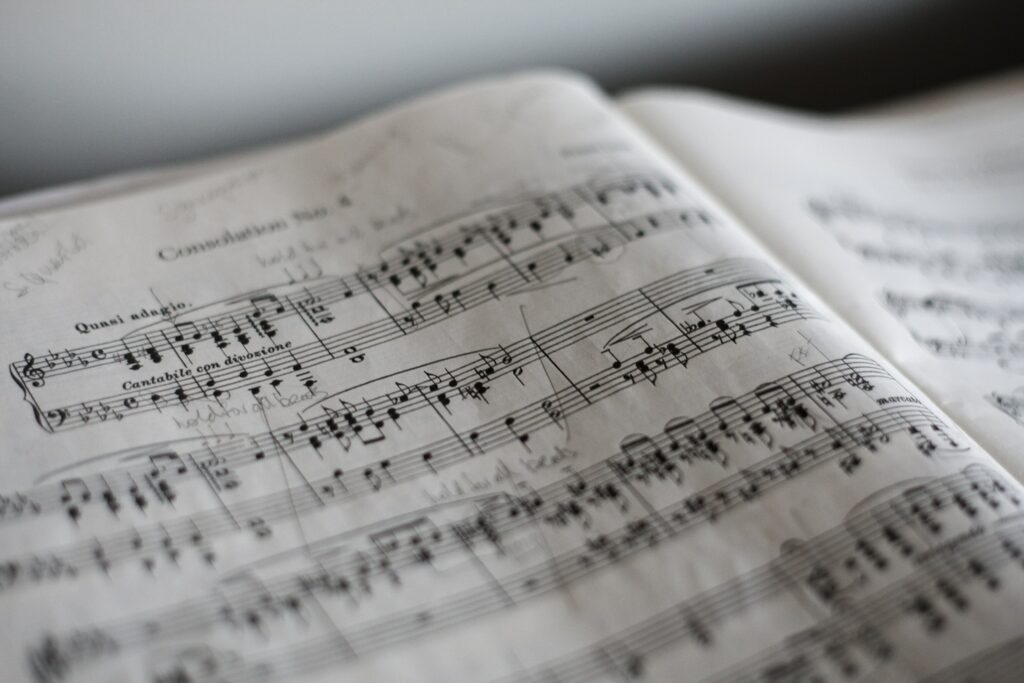
Sheet music is an essential tool for musicians, and in recent years there has been a shake-up in the way it’s shared, stored, and used. iPads have become popular alternatives to the conventional paper copies that performers have been shuffling around for centuries. While there are still circumstances where paper scores are useful, many modern musicians are making the switch to digital. If you’re looking to make the switch yourself, here’s how to get sheet music on your iPad.

Getting Started
First, prep your devices. Make sure you have an iPad available to you and download a score-reading app. Among professional musicians, ForScore is the go-to. It is user-friendly, reliable, and has a useful set of markup tools. You can even insert page-turn shortcuts for repeats and codas!
Adding Paper Scores
Presuming you have sheet music in paper form now, you will need a device to scan the pages. Cell phone cameras are a great tool for this, and many phones come pre-loaded with document scanning tools. On iPhone, you can use Notes App to scan documents. If your phone does not have a scanner tool built-in, search your app store and download one.
You can also use a free-standing scanner, or one attached to a printer, but keep in mind that musical scores are not always printed in conventional sizes. It may be difficult to fit the paper into the device without damaging it. Use your best judgment, and pick the right type of scanner for your needs.
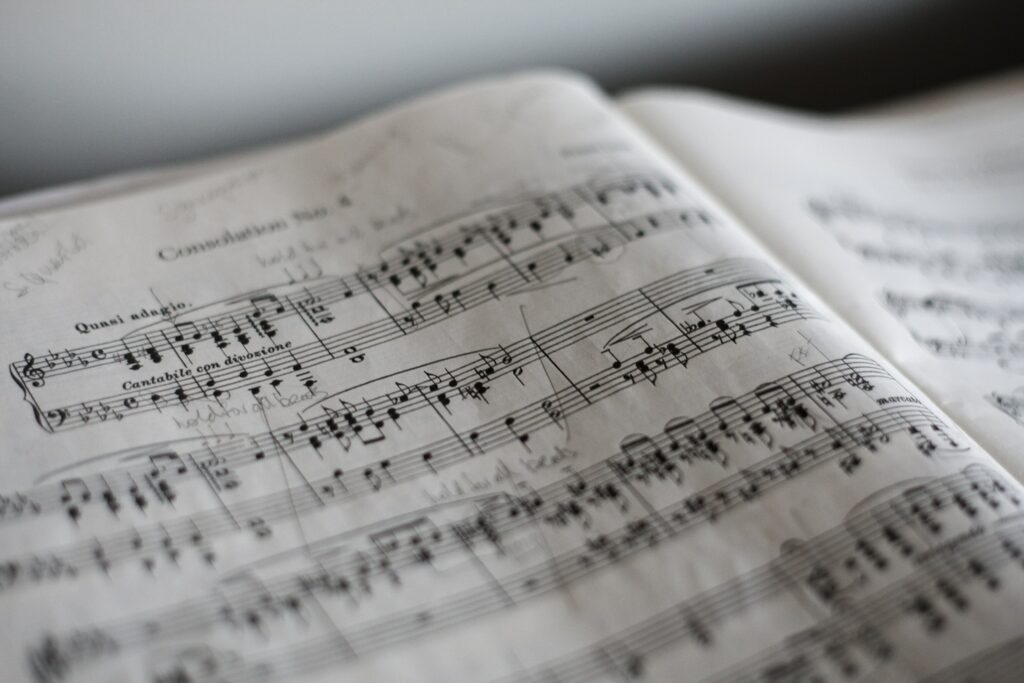
Whichever device you employ for scanning, be sure that your scans are legible and include all of the information on the page. Make the originals as flat as possible, and erase any unnecessary markings from past performances. If your markings are not erasable, you can remove them digitally by coloring over them with a paper-like color in your score editor.
Avoid unpleasant surprises by ensuring that all of the information was captured on each scan. Double-check each page. Pianists notoriously hate when the left hand is missing at the bottom of pages, and singers end up in a lurch when the top line of music is cropped.
Adding Digital Scores
There are also circumstances where music is already in digital form, and just needs to be transferred into the score-reading app.
Conductors, groups, and friends often share scores via email or a cloud drive. Open the email or cloud drive on your iPad, and download the files to your device. Select ForScore or your app of choice when given the option of how to open the downloaded file. This automatically adds the score to your digital library.
Just like downloading from email, you can also download scores from the internet. Some sites like MusicNotes allow you to purchase a wide range of scores. There are also free archives of music in the public domain like IMSLP.
If you are collaborating in real time and need to share on the spot, try using AirDrop to send scores via Bluetooth. (Remember, you cannot share any copyrighted work unless you have the publisher, songwriter, or copyright owner’s explicit permission.)
Organize your Sheet Music on an iPad
Once you’ve uploaded your music into your score-reading app, it’s important to organize the files and ensure they are readily accessible. Tap the title of the piece to open the edit menu, and fill in the relevant information. Enter at least the title and composer for each file, then fill in any other information that’s helpful to you. ForScore even allows you to enter the key and length of a piece!
Tip: Set up Setlists!
Use the Set List feature to group pieces for rehearsals and performances.
Tags and Categories allow you to create your own sorting methods in ForScore. Think about what information will help you navigate your music library most fluently, and get creative! Consider including information like:
- Instrumentation
- Time period
- Genre
- Female composers
Naming your Sheet Music on an iPad
Settle on a consistent format for the information in each field. This allows the app to group your pieces by that information. For example, the app will group all pieces with the tag “Piano Sonata” together, but isn’t advanced enough (yet) to include a file labeled “Piano Sonatas”.
Helpfully, as you enter information, ForScore will create dropdown menus in each field. So, if you’ve entered “von Bingen, Hildegard” as the composer of a previous piece, her name will be available to select for future pieces. This prevents accidental errors in format or spelling as you organize your library.
Using Tab Apps
In some cases, instrumentalists and singers use tabs instead of scores. You can use the methods above to import any chord chart or tab into a score-reading app, but there are also apps purpose-built to house and display this type of music! Search your app store for one whose layout and features appeal to you. Just like downloading scores online, tabs and charts under copyright require payment. Some of these apps offer subscriptions to access their music libraries, usually for a small monthly or annual fee.
Use Your Sheet Music on an iPad
With your music imported, uploaded, and sorted, you are now ready to use your iPad for sheet music! Gather your friends, strike up the band, or join a choir.




